VLC Media player has many applications of its own which other media players may not have like setting a video as your desktop background etc.
One of its interesting feature is that it can record your desktop screen.
Here are the steps to do it.
1. Goto Media and select "stream".
2. set the capture mode to "Desktop" and the desired capture rate to around 20 to 25 fps.
3. click on the arrow besides the "stream" button and choose "convert".
4. Now set the destination folder where you have to save the recording and name the file.
5. click on the "create new profile" buton as shown in the snapshot below.
6. set the profile name same as what you named the file.
7. select "Encapsulation" and set the file type to MP4/MOV.
8. click on create and then start.
9. now minimize VLC, it will start recording as soon as you click on start.
10. to stop the recording just close VLC, and recording will be saved in the MP4 file you created earlier.


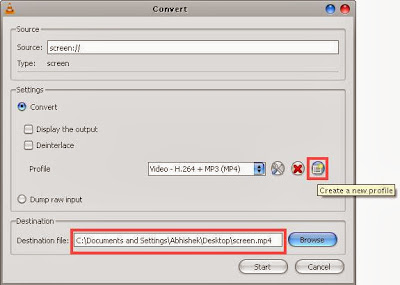





No comments:
Post a Comment