How to change the logon screen in windows 7
3. You will need to copy this image to
4. Now open the Registry Editor (Start -> Run -> Type regedit) and navigate to the following key
5. Double-click on OEMBackground and set the Value Data to 1.
6. Now log-off to see the new logon screen background. If you would like to revert back to the default background, just set the Value Data back to 0.
1. The image you need to set as the background should be a ".jpg" file and it’s size should not exceed "245KB".
2. The image resolution can be anything of your choice. However 1440 x 900 or 1024 x 768 is preferable.After compressing and setting the resolution for your image, save it as backgroundDefault.jpg.
"C:\Windows\system32\oobe\info\backgrounds"
You will need to create that path if it does not already exist on your computer.4. Now open the Registry Editor (Start -> Run -> Type regedit) and navigate to the following key
"HKLM\Software\Microsoft\Windows\CurrentVersion\Authentication\LogonUI\Background"
If "Background" does not exist rightclick "LogonUI", select New and then Key, and then name it Background. Now locate OEMBackground (listed on the right side). If it does not exist, right-click Background and select New and then DWORD and name it OEMBackground.
6. Now log-off to see the new logon screen background. If you would like to revert back to the default background, just set the Value Data back to 0.
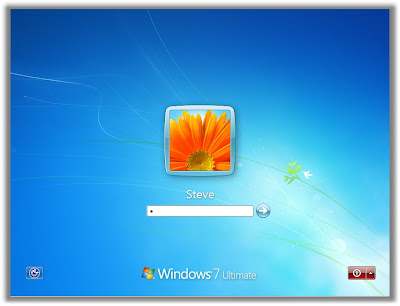




No comments:
Post a Comment